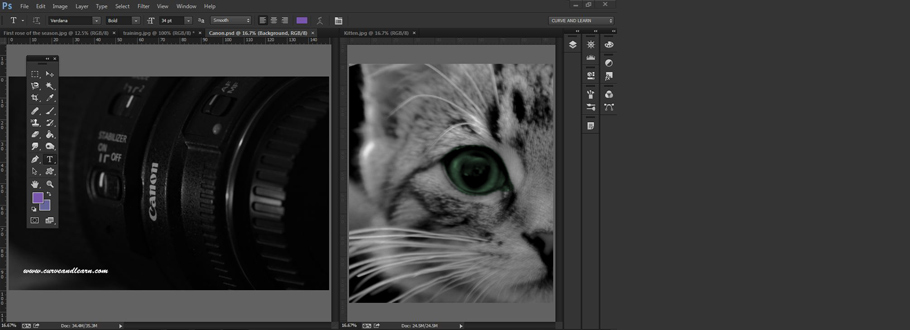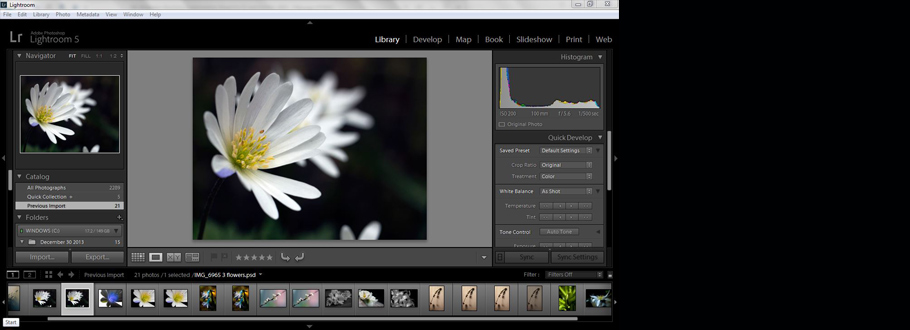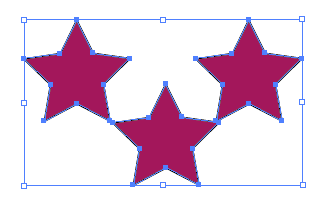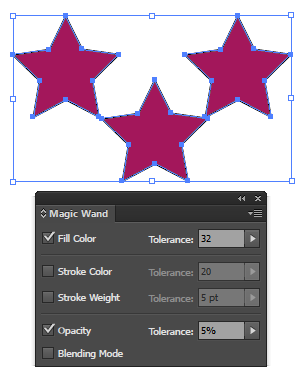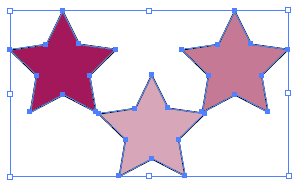Adobe Illustrator Magic Wand Tool
Adobe Illustrator Magic Wand...
The Adobe Illustrator Introduction course shows you various ways to select objects on an artboard including the under utilised Magic Wand Tool, in fact there are numerous ways to select including click and drag and shift click. However the Magic Wand Tool allows you to select objects with the same attributes ie. all purple objects and then to make changes on a global scale.
The Magic Wand is on the Tools panel (at the top under the Selection tools) - as with all these tools click to activate it. You can make changes in the Magic Wand panel and define which option you prefer selecting by including , Stroke Weight, Stroke Colour, Blending Mode and Opacity. Simply click each checkbox you require.
One of the great things about Magic Wand is the ability to set various tolerance level's - ie if you choose by Fill colour then the tolerance can be set by pixels or you could opt to choose by stroke width using a set number of points or opacity by percentage. The larger the tolerance the greater the selection.
Once all your options are selected in the Magic Wand Panel (Window Menu >Magic Wand) then choose the Magic Wand Tool from the tools panel and click on one of the objects. Any matching objects elsewhere on the artboard will be selected.