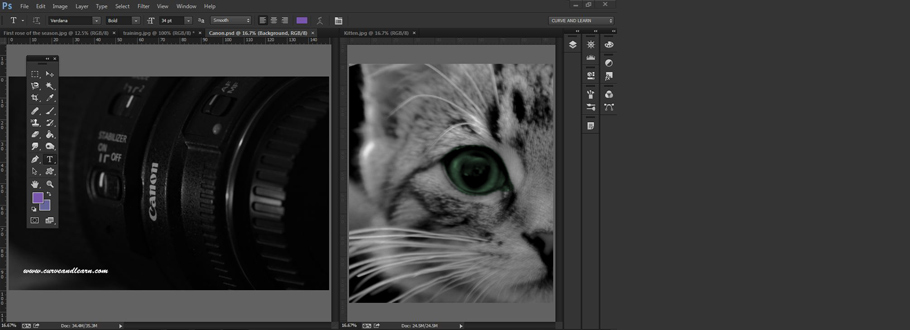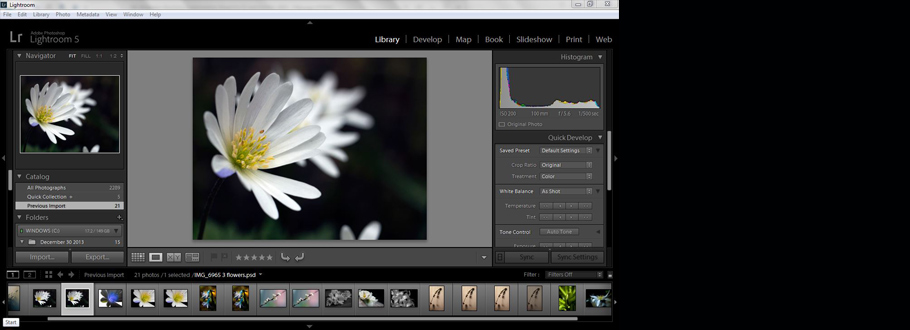Adobe Photoshop for Beginners Training...
Adobe Photoshop Beginners Course...
Curve and Learn Training offer a range of Photoshop courses ranging from Photoshop for Beginners Training Courses through to Photoshop Advanced Workshops. These are delivered either as onsitePhotoshop Training at your premises or via a virtual classroom as online Photoshop Courses with a live instructor.
This course is ideal for anyone looking to gain Photoshop skills for business, personal or design use and become a competent and powerful Photoshopper.
Online Adobe Photoshop Beginners Course...
Our online Photoshop training is run as a virtual classroom delivering exactly the same content as the onsite ones. These are virtual interactive Photoshop sessions where you have constant live contact with your trainer via screensharing and chat.
We like to think that virtual Online Photoshop Training Courses offer two great additional benefits.
Benefit One! online training helps the environment because of the lack of travel involved, both by the delegates and the trainer which obviously combines with saving money on travel & expenses
Benefit Two! online training courses make excellent use of 'working from home days'
You can find out a more about how Curve and Learn's Online Photoshop Courses work here.
Onsite Adobe Photoshop Beginners Course...
Our onsite Adobe Photoshop Beginners Courses are run on your premises across the UK. We deliver this course for 121 sessions or closed company groups.
Over the years we have delivered training to most sectors including education, corporate, design, photographers and content creators.
Adobe Photoshop Beginners Course Content...
This Photoshop Beginners Course is designed for those with little to no experience of the software but looking to learn the basics to complete image editing tasks for either work or personal projects.
This Photoshop Beginners Course is jargon free consisting of discussion, expamples and hands on exercises which introduce you to the basics of Photoshop, covers the practicalities whilst giving you the time to explore your own creativity.
Getting to know Photoshop...
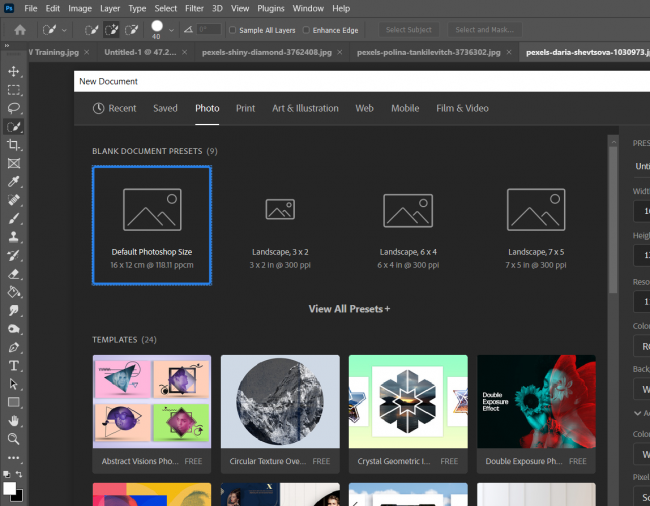 In this first part of the course you will learn about the look and feel of Photoshop including the Workspace, Window Menu, Tools Box, Control Bar, Properties and the various panels.
In this first part of the course you will learn about the look and feel of Photoshop including the Workspace, Window Menu, Tools Box, Control Bar, Properties and the various panels.
During the course you will reset and select a different workspace and create a brand new one, use the Window menu to work with various panels and learn different shortcut keys to help speed up your workflow.
You will also find out how to create and set up a new document whether for print, web or other by setting custom options and also by downloading one of the Adobe stock images.
In the New Document Box you learn to work with built-in presets (templates), choose for Print, Photo or Web and understand both colour models and Artboards.
Whilst getting to know Photoshop we discuss the various files formats it supports and also look at when we should open images or if we should place an image and why.
Photoshop Layers...
Once you understand how Photoshop works then the Layers Panel is covered. This Photoshop Beginners Course will explain exactly how layers work in Photoshop and how and why they are vital to everything you do in the software.
You will learn to create new layers, work none destructively with layers, reshuffle layers and of course how to link them and eventually how to flatten them to work with elsewhere.
Whilst working with layers find out about working with Smart Objects and Photoshop uses them to complete none destructive editing such as resizing and rotating images.
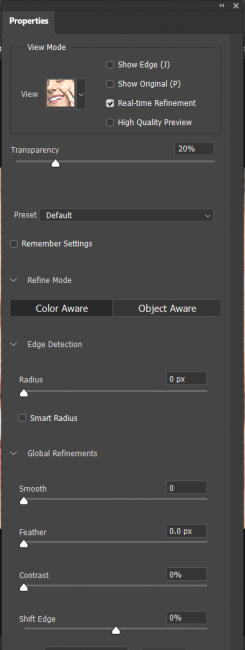 Photoshop Selections...
Photoshop Selections...
If you can't select something accurately then pretty much you can't move forward in Photoshop. In this part of the course we take a look at selecting an image /parts of an image using a number of different tools.
You will learn how to work with the lasso tools to make a variety of different selections such as freehand and magnetic but you will also make use of Adobe Sensai. Sensai is a Adobe's AI tool which sits behind powerful selection tools such as 'Select Subject' and 'Select and Mask' both of which are covered in this part of the course.
During this part of the Photoshop Course we also create a Quick Mask to create and refine selections which means we also work with Brushes.
Photoshop Toolbox Practicals..
During the training we take an in-depth look at some of the tools contained on Photoshop's toolbox amongst these are the Crop Tool, the Transform Tool and how these are used within the software.
Use the Crop Tool to cut out parts of an image, extend an image /canvas and also define specific Crop pre-sets such as Instagram and FB headers.
Find out how basic Transformations work by using them to scale, flip, rotate, warp and play with perspective in your images.
Photoshop Toolbox Repair Tools....
Throughout your time working with the software you will need to repair images whether by removing or adding to it. These include Healing Brush, Spot Healing Brush, Patch Tool, Content Aware Fill and the Clone (Rubber Stamp) Tool and the Sharpen /Smart Sharpen Fitlers.
Photoshop Adjustment Layers...
Following along with the none destructive image editing approach we work with Photoshops Adjustment layers which let you apply colour and tone changes without permanently affecting any pixels.
You will learn to create an Adjustment Layer, format it in Properties then edit, delete or commit to it at any future point. We look at a number of different Adjustment Layers during the course including Brightness & Contrast, Hue & Saturation, Colour Balance, Levels and Black & White but this varies depending on the course and that particular day.
Photoshop & Colour....
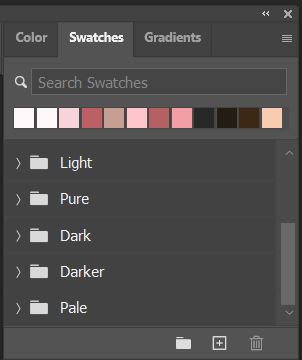
Work with colour modes such as RGB, CMYK and Greyscale amongst others and when they should be used.
We will be working with the three main colour panels including Gradient, Swatches and the Colou Panel itself.
Photoshop & Text...
Photoshop is used for so many purposes including things like mood boards, info graphics, fashion labeling etc which means text needs to be added to many composistons.
The text tool is also used to create decroative text and text masking.
Photoshop Export...
And finally getting all that hard work out to the highest quality possible. Basically there are two options in Photoshop depending on the type of image you are working which are print or digital. In this last part of the course we look at the options available for exporting to web and the best file formats to use.
If opting for a print solution then we look at colour management and proofing and making sure the image is ready for professional print.
Onsite Photoshop Beginners Course..
Our Onsite Photoshop Beginners Courses are available UK wide including most cities /towns and their surrounding areas including Sheffield, Cheltenham, Liverpool, Lincoln, Peterborough, Northampton, Oxford, Bedford.