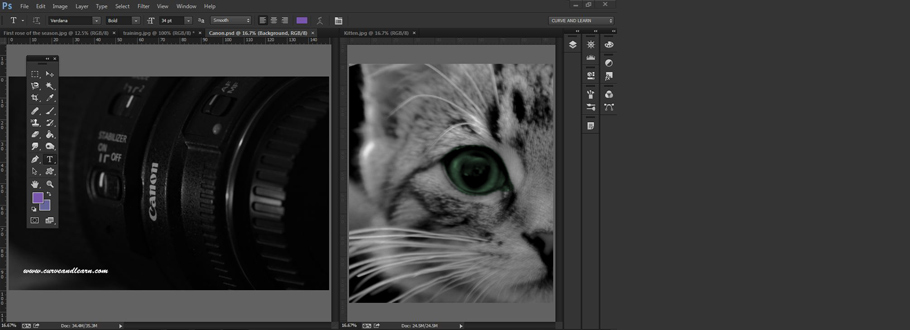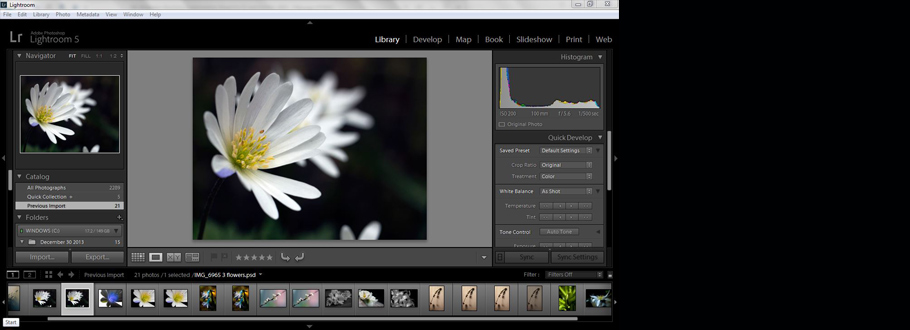Adobe Masterclass Training Course in the Midlands...
Adobe MasterClass Courses...
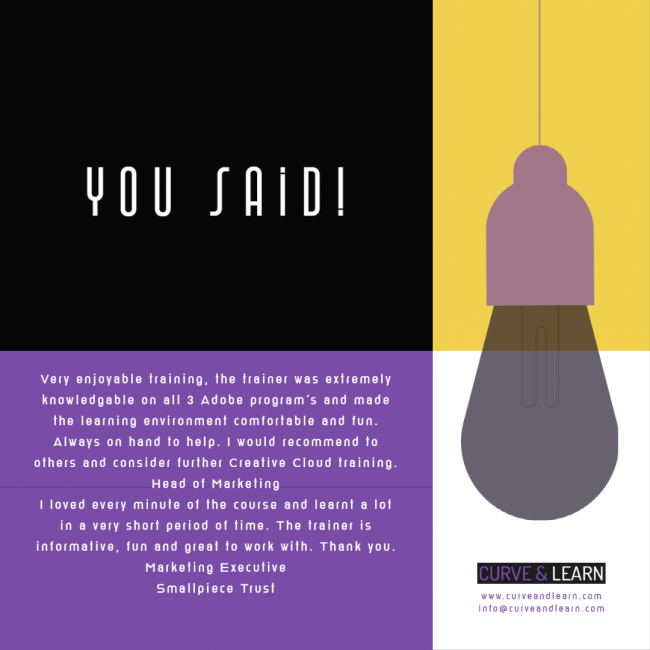 Our Adobe MasterClass Training Courses are designed to give you the skills to work in both a print or a digital design environment. We cover the most popular elements of Adobe CC including InDesign, Photoshop & Illustrator courses or are happy to mix and match these with other courses such as Adobe Acrobat.
Our Adobe MasterClass Training Courses are designed to give you the skills to work in both a print or a digital design environment. We cover the most popular elements of Adobe CC including InDesign, Photoshop & Illustrator courses or are happy to mix and match these with other courses such as Adobe Acrobat.
On this five day MasterClass course you will learn how to create images in Photoshop, various page layouts in InDesign and vector artwork such as logo's in Illustrator.
We provide this either as onsite training hosted at your premises or as virtual online training sessions held with a live instructor.
During your time with us whether onsite or online you will get a thorough understanding of the process of digital design from creating, developing your assets, editing existing documents /images /artwork through to publishing content to digital or print.
Online Adobe MasterClass Training
We also run this as an Online Adobe MasterClass Course with a live instructor. Our virtual Adobe Training sessions are run in most of the popular video editing software such as Teams, Zoom & Google Meet.
At all times you have direct live contact with your trainer throughout the course via video, audio and screen sharing in real time.
What will I need for Online Adobe Training?
You will need a computer with audio /video camera or webcam. Some people prefer to work with two screens whilst others work with one screen.
You will need either a trial or full version of the software installed for the training.
Onsite Adobe MasterClass Training
The Adobe MasterClass training will be held onsite at your premises and hosted by our trainer. This is ideal for company groups or for one to one individual sessions.
All our training courses are run at times and dates to suit you.
What are the benefits of Onsite Adobe Training?
The course content can be tailored completely around you and at times and dates that work for you. It is also:
Cost Effective Pricing
There are no travel or accompanying expenses
Tailored Training, the focus is specifically around you and your company
Dates & Times which are mutually agreed.
Adobe MasterClass Overview...
The course content can be run in any order if you prefer. All our outlines are provided as rough guidelines you can specify the order they run in. As a general guide we tend to run Photoshop & InDesign over 4 days with the 5th day dedicated to Adobe Illustrator.
We are also happy to take a 'mix and match' approach to the overcall course and can substitue one or more courses such as Adobe Acrobat or Adobe Premier Pro. All of our Adobe Creative Cloud Training is totally flexible.
This is ideal for individuals and company groups or small businesses looking to bring their marketing & business design in-house. Times – Mutually agreed dates & times
Adobe MasterClass - What you will learn...
 You work with a number of different projects during your MasterClass Course.
You work with a number of different projects during your MasterClass Course.
On the two day Photoshop course you work with various photographs to retouch, design and produce interesting and professional imagery.
These images can then be used on the InDesign Training days to enhance layouts and spreads giving a good idea of the workflow involved in Creative Cloud.
During the Photoshop Course we also look at creating & designing for social media channels and producing small marketing videos.
The InDesign Training days show you how to create and design a variety of designs and layouts such as flyers, corporate literature, brochures, tenders and so forth (this depends on what you need to learn for your particular work).
As well as designing for print you will also learn how to produce online interactive digital documents such as Adobe Interactive PDF's. The course will show how to insert rich media such as video and audio into a document plus add links, books and navigation in to the interactive PDF.
We also cover creating interactive forms in InDesign but this is purely optional.
The Illustrator Training Course introduces you to the basics of the software and teaches techniques to work with tools and panels to create vector driven graphics such as logos and infographics. You will also learn how to work with colour and branding and to design with social media in mind.
This content can be used as a baseline and you can specify exactly what content you want including prior to the training.
Adobe MasterClass Course Outline...
Adobe InDesign Day One & Two...
|
Getting started with InDesign |
Imagery |
|
InDesign Interface |
QPR Codes |
|
Tab Handling Tab palette Tab characters Editing tabs Adding leaders |
Colour Panels |
|
Smart Layout |
Text frames |
|
Custom Image Wraps - Roundtripping |
InDesign Tables (working with MS Office) |
|
Typography |
Adobe InDesign
Copy & Paste HTML Align to Object |
|
Images |
Object Graphic Styles |
|
Type & Images |
Printing |
Photoshop MasterClass Day Three & Four
Photoshop Basics Training...
On this Photoshop Course learn how to work with the tools and panels to select, recolour and enhance photographs for InDesign layouts and spreads. This Photoshop Training gives an indepth look ad teaches you to digitally retouch and enhance images for both print and the web. It is particularly useful for anyone who needs to airbrush photographs intended for publishing in Corporate Publications, Company Reports. It shows you how to improve photographs and give a professional edge to photographs intended for publication. It makes use of the Clone Stamp, Healing Brush, Desaturate and a number of other Photoshop Tools and Features plus professional hints and tips about how to improve your images.
Photoshop Photography Tools...
This Introduction to Photoshop Course shows you how to work with images direct from the camera card or from other souces. It demonstrates how to use Smart Sharpen and Camera Shake Reduction to improve and work with and fix imperfect images. The Photoshop Course shows the fundamentals of Camera RAW to edit and improve your photography using the powerful tools contained in RAW.
| Photoshop Introduction | Photoshop Repairing and Replacing Images |
|
Photoshop Interface |
Clone Tool (remove or replace part/s of an image |
| Photoshop Colour Adjustment | Photoshop Cosmetic Enhancement |
|
Colour Adjustment Brush |
Removing Skin Blemishes |
| Photoshop Precise Positioning | Photoshop Layers |
|
Grids / Guides / Rulers |
Understanding Layers |
| Photoshop Design | Photoshop Adjustment Layers |
|
Converting to Black and White Lens Corrections * Distortions |
Adjustment Panel for live Working /None /Destructive |
| Photoshop Sharpening | Photoshop CC RAW |
|
Working with Smart Sharpen |
Basics of working with RAW files |
| Photoshop Selection & Selection Techniques | Photoshop Filters |
|
Lasso, Magnetic Lasso, Magic Wand, |
Working with SmartFilters |
| Photoshop Masking | Photoshop SmartObjects |
|
Quick Masks |
Working with SmartObjects |
| Photoshop Type | Photoshop Colour |
|
Creating Type |
Colour Palettes |
Adobe Illustrator Course Duration...
This Adobe Illustrator Course runs for one day in which you will learn the tools and techniques used to get to grip with the software quickly and effectively. Having got a firm grip of the basics you the work with different types of artwork to create logo design, flyer layout, drawing over lineart and applying colour and shading to enhance current art.
Illustrator Introduction Course Day 5...
|
Meet Adobe Illustrator |
Adobe Illustrator Drawing Tools |
|
Adobe Illustrator Selection Tools |
Adobe Illustrator Colour
|
|
Adobe Illustrator Type Tool |
Adobe Illustrator Shapes |
|
Adobe Illustrator Layout Tools |
Adobe Illustrator Images |
|
Adobe Illustrator AutoTrace |
Adobe Illustrator |
Adobe Masterclass Training Course Content...
InDesign, Photoshop & Illustrator Training...
Five Day Adobe Masterlass Course combining InDesign, Photoshop and Illustrator...
Produce beautiful images, design vector artwork and put it all together in an InDesign layout...
Produce slick high impact graphics and professional looking layouts...
Design Techniques - Tips & Tricks...
Understand the Print Process...
Bring your own Images and Branding to work with on your Adobe Course...
What is InDesign...
Creative Cloud is the latest version of the Adobe Suite including InDesign...
It is primarily a web based subscription service offered by Adobe...
Creative Cloud consists of the majority of Adobe applications including InDesign, Photoshop and Illustrator...
Information details are at Adobe.com
InDesign & PhotoshopCourses...
InDesign Info...
InDesign Introduction Course...
InDesign Interactive Course...